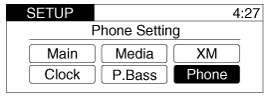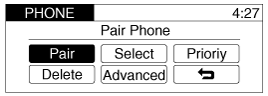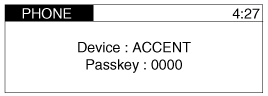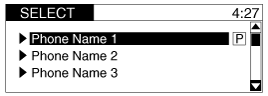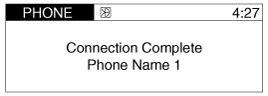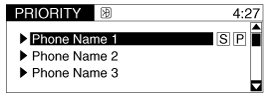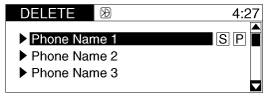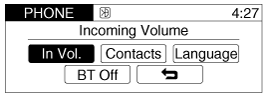Hyundai Accent: Description and Operation
Hyundai Accent: Description and Operation
Hyundai Accent RB (2010-2018) Service Manual / Body Electrical System / Hands Free System / Description and Operation
Function
Handsfree System With Voice Recognition
| General Features |
| ŌĆó |
This audio system supports Bluetooth® hands-free and stereoheadset
features.
|
| - |
HANDS-FREE feature : Making or receiving calls wirelessly through
voice recognition.
|
| - |
STEREO-HEADSET feature : Playing music from cellular phones (that
supports A2DP feature) wirelessly.
|
| ŌĆó |
Voice recognition engine of the Bluetooth® system supports 3 types
of languages:
|
| ŌĆó |
English
|
| ŌĆó |
French
|
| ŌĆó |
Spanish
|
|
Receiving a Phone Call
When receiving a phone call, a ringtone is audible from speakers and the
audio system changes into telephone mode.
When receiving a phone call, ŌĆ£Incoming callŌĆØ message and incoming phone
number (if available) are displayed on the audio.
| ŌĆó |
To Answer a Call:
|
| - |
Press
 button on
the steering wheel. button on
the steering wheel. |
| ŌĆó |
To Reject a Call:
|
| - |
Press
 button on
the steering wheel. button on
the steering wheel. |
| ŌĆó |
To Adjust Ring Volume:
|
| - |
Use VOLUME buttons on the steering wheel.
|
| ŌĆó |
To Transfer a Call to the Phone (Secret Call):
|
| - |
Press and hold
 button on the steering wheel until the audio system transfers a call
to the phone.
button on the steering wheel until the audio system transfers a call
to the phone. |
Talking on the Phone
When talking on the phone, ŌĆ£Active CallŌĆØ message and the other partyŌĆÖs
phone number (if available) are displayed on the audio.
| ŌĆó |
To Finish a Call
|
| - |
Press
 button on
the steering wheel. button on
the steering wheel. |
In the following situations, you or the other party may have difficulty
hearing each other:
|
Bluetooth® Audio Music Streaming
The audio system supports Bluetooth® A2DP (Audio Advanced Distribution
Profile) and AVRCP (Audio Video Remote Control Profile) technologies.
Both profiles provide steaming of music via compatible ŌĆ£PAIREDŌĆØ Bluetooth┬«
Cellular phone.
To stream music from the Bluetooth® cellular phone, play your music files
on your cellular phone according to your cellular phone userŌĆÖs manual and press
the "CD/AUX" button on the audio system until ŌĆ£MP3 playŌĆØ is displayed on the
LCD.
The audio system head unit displays ŌĆśMP3 MODEŌĆÖ.
|
Phone Setup
All Bluetooth® related operations can be performed in PHONE menu.
| 1. |
Push the "SETUP" button to enter SETUP mode.
|
| 2. |
Rotate the "TUNE" knob to move the cursor between items and push
the "ENTER" button to select "Phone"
|
| 3. |
Rotate the "TUNE" knob to move the cursor between items and push
the "ENTER" button to select a desired item.
|
| ŌĆó |
Pairing a phone
Before using Bluetooth® features, the phone must be paired with
the audio system. Up to 5 phones can be paired with the system.
|
| 1. |
Press "SETUP" button to enter SETUP mode.
|
| 2. |
Select ŌĆ£PhoneŌĆØ, then ŌĆ£PairŌĆØin PHONE menu.
|
| 3. |
The audio displays ŌĆ£Device : [ACCENT] Passkey: 0000ŌĆØ
|
| 4. |
Search and select the device name in your mobile phone to start
the pairing process.
|
| ŌĆó |
Connecting a phone
When the Bluetooth® system is enabled, the phone previously used
is automatically selected and re-connected. If you want to select different
phone previously paired, the phone can be selected through ŌĆ£Select PhoneŌĆØ
menu.
Only a selected phone can be used with the hands-free system at
a time.
|
| 1. |
Press "SETUP" button to enter SETUP mode.
|
| 2. |
Select ŌĆ£PhoneŌĆØ, then ŌĆ£SelectŌĆØ in PHONE menu.
|
| 3. |
Select desired phone name from the list shown.
|
| 4. |
The Bluetooth® icon appears on the upper side of audio display
when a phone is connected.
|
| ŌĆó |
Changing Priority
If several phones are paired with the audio system, the system
attempts to connect following order when the Bluetooth® system is enabled:
|
| 1. |
ŌĆ£PriorityŌĆØ checked phone.
|
| 2. |
Previously connected phone
|
| 3. |
Selecting priority.
|
| 1. |
Press "SETUP" button to enter SETUP mode.
|
| 2. |
Select ŌĆ£PhoneŌĆØ, then ŌĆ£PriorityŌĆØ in PHONE menu.
|
| 3. |
Select desired phone name from the list shown.
|
| ŌĆó |
Deleting a Phone
The paired phone can be deleted.
|
| - |
When the phone is deleted, all the information associated with
that phone is also deleted (including phonebook).
|
| - |
If you want to use the deleted phone with the audio system again,
pairing procedure must be completed once more.
|
| 1. |
Press "SETUP" button to enter SETUP mode.
|
| 2. |
Select ŌĆ£PhoneŌĆØ, then ŌĆ£DeleteŌĆØ in PHONE menu.
|
| 3. |
Select desired phone name from the list shown.
|
| ŌĆó |
Advanced Settings
After pressing the "SETUP" button, select ŌĆ£PhoneŌĆØ menu. while
in PHONE menu, select the ŌĆ£AdvancedŌĆØ menu to make Bluetooth┬« Phone settings.
|
Incoming Volume (Bluetooth® call volume adjustments)
While in ADVANCE menu, select ŌĆ£In Vol.ŌĆØ Use the knob key to set the desired
volume and press the "ENTER" button.
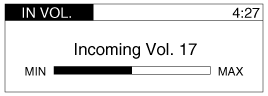
Contacts Sync (Automatic Phonebook download setting)
While in ADVANCED menu, select ŌĆ£ContactsŌĆØ To automatically save the contacts
and call history in your mobile phone each time you connect a mobile device,
select ON. If you do not wish for automatic download, select OFF.
ItŌĆÖs not available to make a phone call by Bluetooth audio system while
the phonebook is being downloaded.
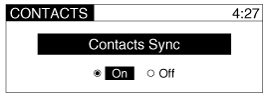
Language of Bluetooth® voice recognition
While in ADVANCE menu, press ŌĆ£LanguageŌĆØ. To change the language, select
the desired language and press the "ENTER" button.
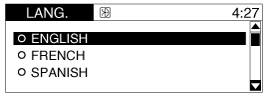
Bluetooth® system off
While in ADVANCEDmenu, select ŌĆ£BT OffŌĆØ to turn off the Bluetooth┬« System.
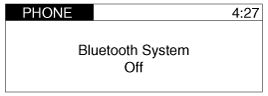
Voice Recognition Activation
| ŌĆó |
The voice recognition engine contained in the Bluetooth® System
can be activated in the following conditions:
|
| - |
Button Activation
The voice recognition system will be active when the
 button is pressed and after
the sound of a Beep. button is pressed and after
the sound of a Beep. |
| - |
Active Listening
The voice recognition system will be active for a period of time
when the Voice Recognition system has asked for a customer response.
|
| ŌĆó |
The system can recognize single digits from zero to nine while
number greater than ten will not be recognized.
|
| ŌĆó |
The system shall cancel voice recognition mode in following cases
: When pressing the
 button
and saying cancel following the beep. When not making a call and pressing
the button
and saying cancel following the beep. When not making a call and pressing
the  button. When voice
recognition has failed 3 consecutive times. button. When voice
recognition has failed 3 consecutive times. |
| ŌĆó |
At any time if you say ŌĆ£helpŌĆØ, the system will announce what commands
are available.
|
Menu tree
The menu tree identifies available voice recognition Bluetooth® functions.
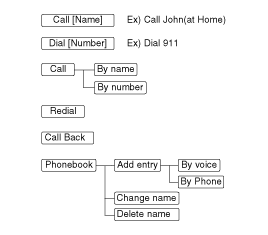
※ Tip
■ Voice Operation
To get the best performance out of the Voice Recognition System, observe
the followings:
| - |
Keep the interior of the vehicle as quiet as possible. Close the
window to eliminate surrounding noise (traffic noise, vibration sounds,
etc), which may disturb recognizing the voice command correctly.
|
| - |
Speak a command after a beep sound within 5 seconds. Otherwise
the command will not be received properly.
|
| - |
Speak in a natural voice without pausing between words.
|
| - |
While receiving voice commands, press the
 button on the steering wheel
remote controller to terminate guidance. Voice command will convert
back to waiting mode to allow the user to say a new voice command. button on the steering wheel
remote controller to terminate guidance. Voice command will convert
back to waiting mode to allow the user to say a new voice command. |
Making a Phone Call
| ŌĆó |
Direct Calling
|
| 1. |
Press
 button. button. |
| 2. |
Say the following command.
|
| - |
Call <John> :Connects the call to John.
|
| - |
Call <John> on <Mobile> :Connects the call to JohnŌĆÖs mobile phone
number.
|
| - |
Call <John> at <Home> :Connects the call to johnŌĆÖs home number.
|
| - |
Call <John> in <Office> :Connects the call to JohnŌĆÖs office number.
|
| ŌĆó |
Calling by Name
A phone call can be made by speaking names registered in the audio
system.
|
| 1. |
Press
 button. button. |
| 2. |
Say ŌĆ£CallŌĆØ.
|
| 3. |
Say ŌĆ£By nameŌĆØ when prompted.
|
| 4. |
Say desired name (in Phonebook or voice tag).
|
| 5. |
Say desired location (phone number type). Only stored locations
can be selected.
|
| 6. |
Say ŌĆ£YesŌĆØ to confirm and make a call.
|
※ Tip
A shortcut to each of the following functions is available:
1. Say ŌĆ£Call NameŌĆØ
| ŌĆó |
Dialing by Number
A phone call can be made by dialing the spoken numbers. The system
can recognize single digits from zero to nine.
|
| 1. |
Press
 button. button. |
| 2. |
Say ŌĆ£CallŌĆØ.
|
| 3. |
Say ŌĆ£By numberŌĆØ when prompted.
|
| 4. |
Say desired phone numbers.
|
| 5. |
Say ŌĆ£DialŌĆØ to complete the number and make a call.
|
※ Tip
A shortcut to each of the following functions is available:
1. Say ŌĆ£Dial NumberŌĆØ
2. Say ŌĆ£Dial <digit>ŌĆØ
Phone Book (In-Vehicle)
| ŌĆó |
Adding entry by voice
Phone numbers and voice tags can be registered. Entries registered
in the phone can also be transferred.
|
| 1. |
Press
 button. button. |
| 2. |
Say "Phonebook".
|
| - |
The system replies with all available commands.
|
| - |
To skip the information message, press
 again and then a beep is heard.
again and then a beep is heard. |
| 3. |
Say ŌĆ£Add EntryŌĆØ.
|
| 4. |
Say ŌĆ£By VoiceŌĆØ to proceed.
|
| 5. |
Say the name of the entry when prompted.
|
| 6. |
Say ŌĆ£YesŌĆØ to confirm.
|
| 7. |
Say the phone number of that entry when prompted.
|
| 8. |
Say ŌĆ£StoreŌĆØ if phone number input is finished.
|
| 9. |
Say a phone number type.ŌĆ£HomeŌĆØ, ŌĆ£WorkŌĆØ, ŌĆ£MobileŌĆØ, ŌĆ£OtherŌĆØ or ŌĆ£DefaultŌĆØ
is available.
|
| 10. |
Say ŌĆ£YesŌĆØ to complete adding entry.
|
| 11. |
Say ŌĆ£YesŌĆØ to store additional location for this contact, or say
ŌĆ£CancelŌĆØ to finish the process.
|
| ŌĆó |
Adding Entry by Phone
|
| 1. |
Press
 button. button. |
| 2. |
Say "Phonebook".
|
| 3. |
Say "Add Entry" after prompt.
|
| 4. |
Say "By Phone" to proceed.
|
| 5. |
Say ŌĆ£YesŌĆØ to confirm.
|
| 6. |
Your phone will start to transfer phone/contact list to the audio
system. This process may take up to 10 minutes depending on the phone
model and number of entries
|
| 7. |
Wait till the audio displays ŌĆ£Transfer CompleteŌĆØ message.
|
| ŌĆó |
Changing Name
The registered names can be modified.
|
| 1. |
Press
 button. button. |
| 2. |
Say ŌĆ£PhonebookŌĆØ.
|
| 3. |
Say ŌĆ£Change NameŌĆØ after prompt.
|
| 4. |
Say the name of the entry (voice tag).
|
| 5. |
Say ŌĆ£YesŌĆØ to confirm.
|
| 6. |
Say new desired name.
|
| ŌĆó |
Deleting Name
The registered names can be deleted.
|
| 1. |
Press
 button. button. |
| 2. |
Say ŌĆ£PhonebookŌĆØ.
|
| 3. |
Say ŌĆ£Delete NameŌĆØ after prompt.
|
| 4. |
Say the name of the entry (voice tag).
|
| 5. |
Say ŌĆ£YesŌĆØ to confirm.
|
Bluetooth® Audio Speaker Adaptation
Speaker adaptation will improve performance of voice recognition system
to a particular user voice.
This will degrade the performance for other users.
| ŌĆó |
Record
|
| 1. |
Press
 button for
10sec. button for
10sec. |
| 2. |
Say ŌĆ£Record profileŌĆØ.
|
| 3. |
Say ŌĆ£YesŌĆØ.
|
| 4. |
Say the word displayed on Radio.
|
| ŌĆó |
Delete
|
| 1. |
Press
 button for
10sec. button for
10sec. |
| 2. |
Say ŌĆ£Delete profileŌĆØ.
|
| 3. |
Say ŌĆ£YesŌĆØ.
|
 Components and Components Location
Components and Components Location
Components
1. Hands free call switch
2. Mic
3. Front left speaker
4. Front right speaker
5. Audio head unit (hands free control)
※ There is ...
 Hands free switch. Schematic Diagrams
Hands free switch. Schematic Diagrams
Circuit Diagram
...
See also:
Components and Components Location
Component Location
1. Power door mirror
2. Power door mirror switch
...
Clutch Cover And Disc. Components and Components
Location
Components
1. Clutch release fork
2. Clutch cover assembly
3. Clutch disk assembly
4. Clutch release bearing
...
Purge Control Solenoid
Valve (PCSV). Description and Operation
Description
Purge Control Solenoid Valve (PCSV) is installed on the surge
tank and controls the passage between the canister and the intake manifold.
It is a solenoid valve and is open when ...
Hyundai Accent Manuals
┬® 2011-2026 Copyright www.hamanual.com